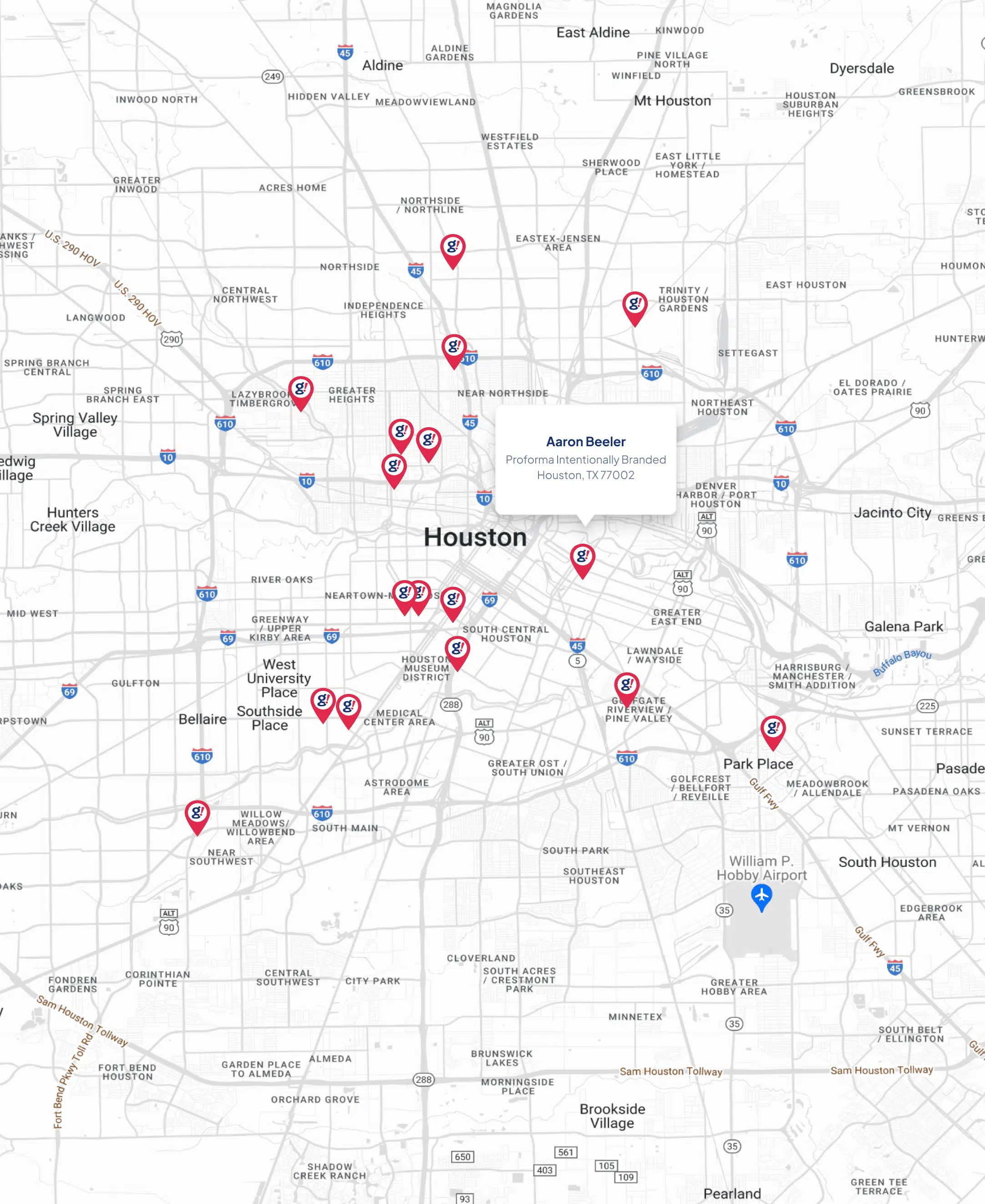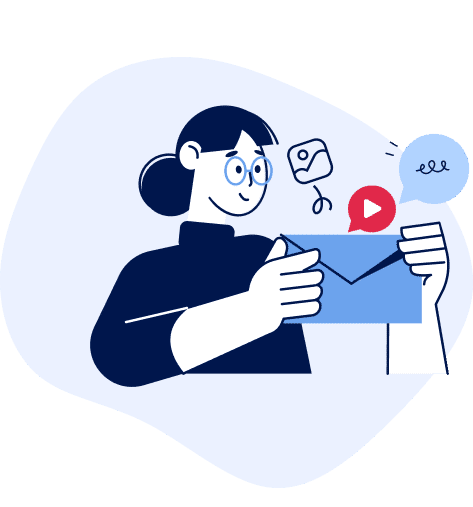Getting BigCommerce Data With GraphQL in WordPress
- Updated on: 2020-09-02
- Read original article here

I’ve been hearing about GraphQL for quite a few years now, but it was quite a while before I really looked into it and realized the QL stands for Query Language. At that point, it all kind of snapped into focus for me. Rather than send many GET variables in the URL for a REST query, you build a logical query in JSON and send it in the body of a POST request.
At its simplest, a GraphQL query is no different from any other HTTP call. In your preferred programming language you use an HTTP library to send the body and then you accept the request results. In reality, there are often authentication systems to navigate, query formatting to get exactly right, and many other things to think about.
In this post, I’m going to show you how to authenticate against your BigCommerce store and make an HTTP POST request to get your product data using GraphQL in WordPress.
The code I’m using as an example in this post is far too long to post in its entirety, so I’ll link here to the GitHub repository and just include fragments as examples.
The full code sample is a WordPress plugin that contains a PHP class that
Let’s take a look at the important parts.
In order to make a GraphQL query against BigCommerce, you must send an authentication token in a header. It’s different from a REST call though. REST calls require two headers, X-Auth-Token and X-Auth-Client, whereas GraphQL requires a single one, Authorization. Documentation for this is in the developer docs. Something important to note is that in order to get the Authorization token you have to make a REST call.
In order for that REST call to work there are two vital scopes that must be enabled on your API keys:
You can read complete documentation about making API keys. If you already have a BC4WP store set up and didn’t make your API keys yourself, they probably don’t have what you need. Once you have new keys, you can simply paste them into the API section of the BC4WP settings area like this:
Once you have your API keys set up, you can make a REST request to get the GraphQL authentication token. Here’s what that code looks like,
Once you get a token you can store it in a variety of ways. If you chose a short expiry then you should probably store it in a transient. If you chose a long one like I did, then you can store it in a WordPress option.
I have a method to look for a local copy of the token, and if it’s not there, get one using the above method. Here’s my local token method.
Now we have a token, whether we got it from a local store in WordPress or if it came directly from BigCommerce. Our next steps are to
All of the next several sections are part of one method in the example class. For GraphQL we only need 2 custom headers:
Tokens are quite long, relatively speaking. Here’s an example from the documentation:
So the actual value for the Authorization header is something like
This is the real magic. Everything else is very normal WordPress code getting remote content. The GraphQL query dictates what data we’re going to be asking for. Here’s the one I’m using in my code:
I’m not going to go over everything in the query, but here are some important parts. This line:
Indicates that I’m asking for the first 4 products available. Some other options look like this:
If you’re familiar with SQL, this would be similar to the WHERE clause.
The next important lines are these:
They indicate that somewhere else in the query is a reusable fragment of a query. In this case, it’s at the bottom, and it’s the image sizes we want for these products. Rather than writing it out in the two places we need it, we write it once at the bottom and refer to it. The code it refers to is this:
This fragment indicates what image sizes should be gotten for each product and variant.
Since we’re using WordPress we want to use one of the functions from the HTTP API. In this case I chose to use wp_safe_remote_post(). It takes two values; a URL and a set of arguments.
The URL always begins with the word “store” and then there’s a hyphen and then the store hash. Then another hyphen and the channel ID that we’re working with. Then it ends with ‘.mybigcommerce.com/graphql’
Next, let’s look at the arguments that get sent along with the request.
The first listed there is the array of headers that we made above. The second dictates the request type, which must be POST, or the request won’t work.
The last argument contains the body, and the code looks like this:
This takes the GraphQL query and assigns it to an array item called “query” and then encodes the whole thing to JSON. At that point it’s ready to be sent to BigCommerce with this code:
The result we get back from a wp_safe_remote_post() request is a full HTTP response, which means it comes with HTTP headers etc. All we really want is the body of the results. In this case, the results are also in JSON format, and we want a PHP array, so here’s the code we’re using:
Then holds an array of the data about the products we asked for.
In this example class, I’ve made a shortcode which simply prints this output to the screen so you can see it. With this plugin activated you can place this shortcode on any page and see the results of the query:
In a real-world situation of course you would probably loop over the product results and process them any way you wish.
It took me a while to understand why GraphQL is better than REST. What I’ve come to realize is that REST doesn’t have a standardized, code accessible language. GraphQL is inherently that, a Query Language. This makes it far more powerful for programmatically constructing queries to get what you want, without having to make custom requests for each kind of REST endpoint.
The BigCommerce for WordPress does the work of building a store that most people need, but there will always be things that only a few individuals need. Using GraphQL they can fulfill those needs in a professional, consistent way.