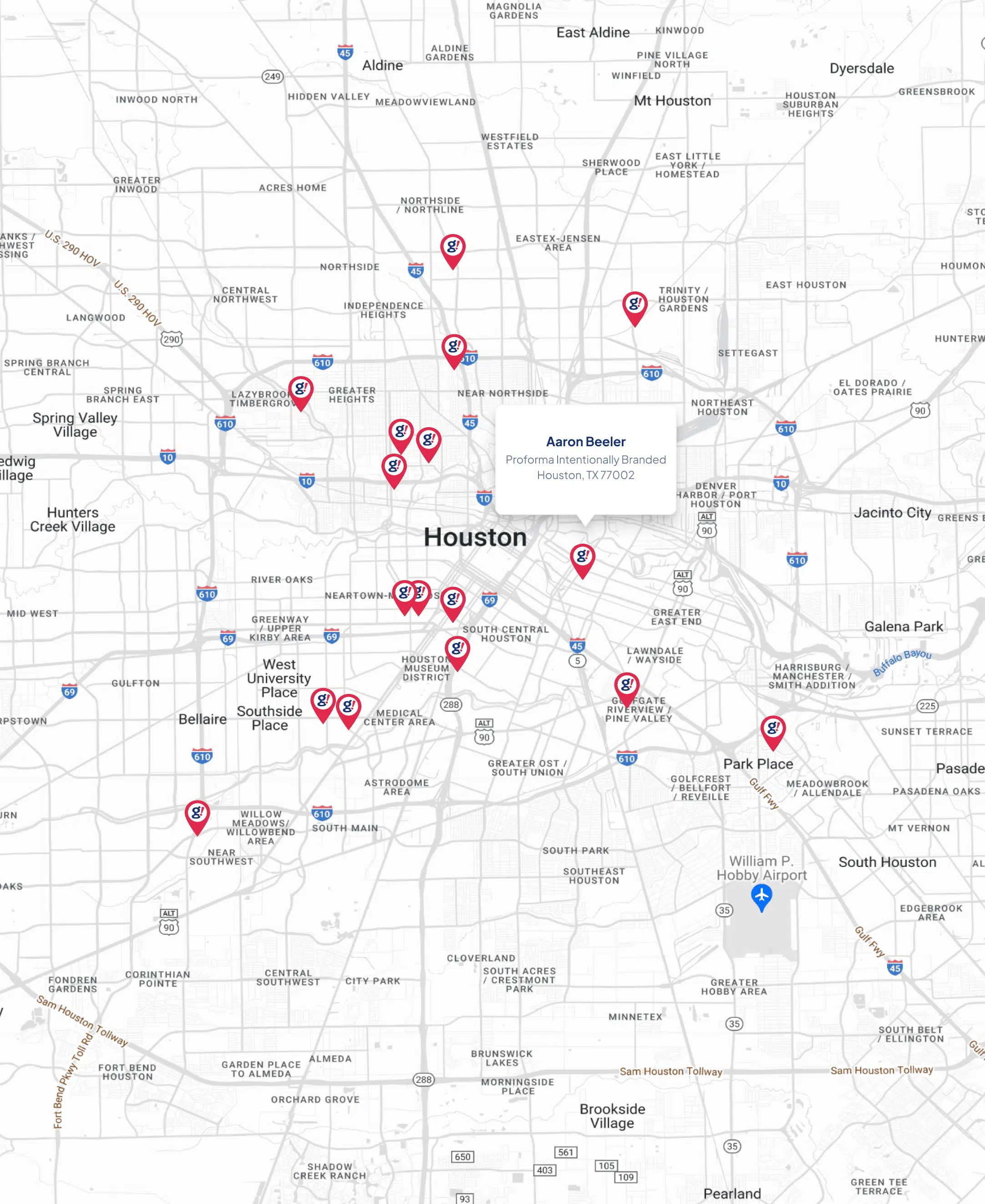Optimizing Your WordPress Site by Compressing Images
- Updated on: 2019-06-21
- Read original article here

Images play a huge role in your digital content strategy. While they are essential for a lot of your content efforts, you must make sure you aren’t adding extra weight to your site.
When it comes to site speed, several factors are involved. One of those is the loading of images. And it’s really two-part. First there is CDN and then there is image compression. Today I’m talking about the latter.
As someone who has used Photoshop since its release, and previous image editing software before that, I have always made it a habit to optimize my images before I upload them. But most people don’t have the software and/or the time to do that. You might even upload a larger image figuring you can resize it once its in your post. In that case, at some point, you may need some help with optimization.
Whether you have a blog, a portfolio site or an online store, those images can pile up. There are several plugins for WordPress that you can use. But today we are going to focus on WP Smush by WPMU DEV.
I chose this plugin as it’s been around a long time, has a million plus installs and won the Torque’s Plugin Madness the last couple of years. Also, it’s free.
When you first install the plugin it will give you some quick setup options, but this is the settings page to get you started. Now as you can see, the free version limits your bulk smushing to 50 images at a time, so if you already have a lot in your media library that need to be compressed, you will need to do that in batches of 50. As you can see here, I have 100 images.
You can toggle off any of the generated sizes if you want and also put a maximum size on all images. This is good to do if you have in the past, or are in the habit of, uploading oversized images into your media library.
It’s just a matter of clicking bulk smush now and it goes through its process. Once it reaches the 50 attachment mark, it will pause and recommend that you upgrade to Pro, but if you click resume, it will continue on the next 50.
Once it’s complete, you will get this message. It’s that simple:
Now it we go into the media library, we can see the results of a few images. On purpose, I have uploaded a mix of small and large files, even one up to nine MBs, because I wanted to show you just how much Smush does compress your images. It’s significant to say the least.
You can also click on the View Stats and see detailed info on each compression. Note that full image compression is only available with the Pro version.
If you upload a new image via a post or directly into your media library, Smush will automatically compress the image:
The other cool feature? Compressing images that are stored in other folders. This could be a directory or a plugin or a theme that you have installed. Also, you can compress images stored on Amazon S3 if you are using the plugin WP Offload S3.
As you can see, a plugin like this is a must-have to help you with your site optimization. With the simple setup and bulk smush, you can set it, let it run and then take care of those future image uploads. It’s peace of mind to add to your site speed. You can get the free version over on WordPress.org.