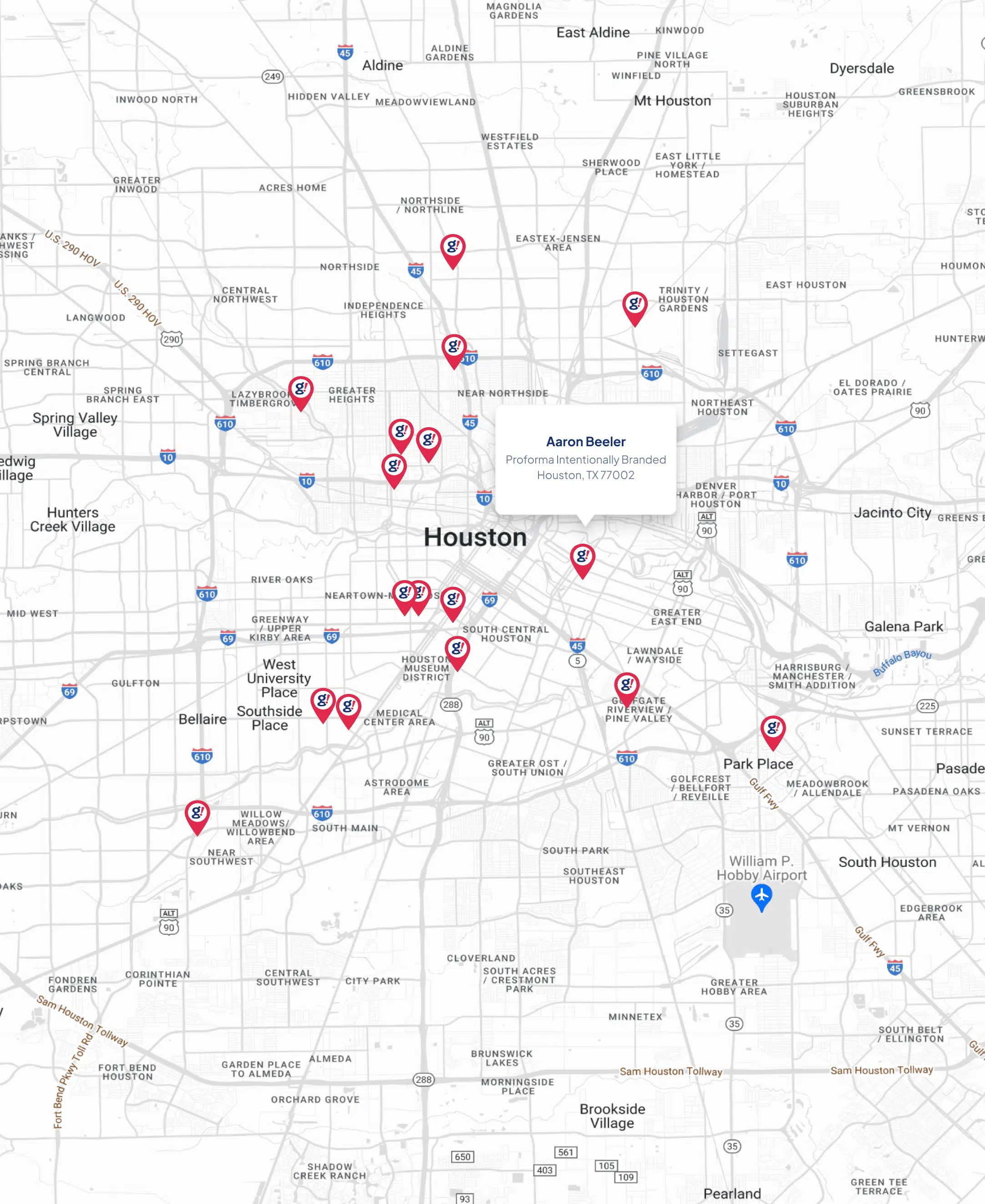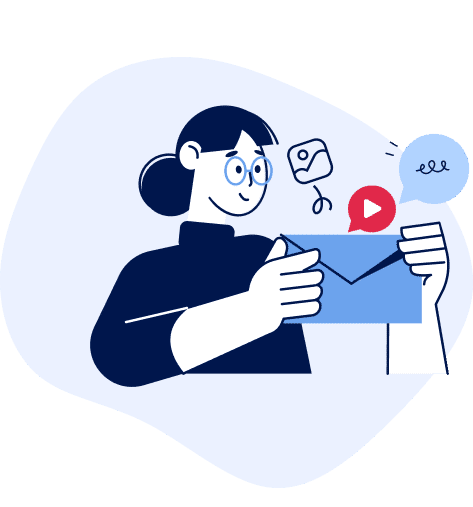The 15 Best Screencasting and Online Presentation Tools
- Updated on: 2018-01-24
- Read original article here

The 15 Best Screencasting and Online Presentation Tools
April 18, 2017
Revised January 23, 2018
Revised September 7, 2017
Screencasting tools are great for explaining how a software application works; demonstrating how to use it; or illustrating any online process. Combined with presentation tools, they’re also ideal for enhancing online meetings, as well as broadcasting and recording presentations.
Early screencasting apps were clunky to use and offered little functionality beyond basic recording and editing. Today’s tools are both easier to work with and much more powerful, with most offering features like the ability to add titles, custom cursors, text, visual elements, animations, and music.
Which tool is “best” depends upon your specific needs. Some are designed primarily for creating software demos and tutorial videos, while others offer more sophisticated functionality for developing graphically rich marketing content.
Whatever your objectives, here are 15 of the best tools for recording onscreen actions, editing the screen video, adding text and other graphical elements, converting among screen capture video formats, and sharing the final output with your target audience.
Screencasting Tools
1) CamStudio
Google Review Count: 206
CamStudio can record screen and audio activity on your computer as AVI or SWF video files. You can add screen captions to recordings, use custom cursors, and record your whole screen or just a portion of it.
Sample review: “CamStudio is a free software solution for creating on screen tutorials and other types of screencasts. CamStudio allows you to generate optimized streaming Flash videos — SWF files — of your recordings.” — Web Marketing Today
Pricing: free
2) Screencast.com
Google Review Count: 200
A screencast storage and sharing site. Upload and store high-quality screen capture video, share via link / widget / RSS feed, host in any format (Flash, WMV, Quicktime, etc.). Owned by TechSmith, works well with Jing and Camtasia (see below) as well as SnagIt .
Sample review: “Screencast.com is a resource for sharing your tutorials and demonstrations once completed. A free account allows for 2 gigabytes of storage, and 2 gigabytes of monthly bandwidth transfer.” — Web Marketing Today
Pricing: free or $10 per month
Showcase reviews: Web Marketing Today
3) Jing
Google Review Count: 196
Jing from TechSmith is a free download that that allows you to instantly capture images and videos, add basic visual elements, then share them with anyone.
Pricing: free
4) Camtasia
Google Review Count: 192
Record your screen actions or import camera footage then edit with the drag-and-drop video editor. Add titles, animations, music, animated backgrounds, icons, and transitions.
Sample review: “A really powerful and intuitive video screen capture platform that allows you to easily edit your videos to zoom in on certain areas of the screen, add annotation, callouts, and voice over, among other options.” — SnapApp
Pricing: $199 per license; discounts for volume purchases
Showcase reviews: BuzzBlogger, RazorSocial (Online), SnappApp
5) ScreenFlow
Google Review Count: 182
Record any portion of your screen or a video camera, iOS device, microphone or computer audio. Edit the recording to add images, text, music, animations, and transitions. Export the final result as an MP4, MOV, M4V, or animated GIF.
Sample review: “Screenflow (is a) powerful video editing tool…best for a Mac…When you record, you can easily add in an introduction slide at the start and the end, add in music, cut out clips, combine clips and much more.” — RazorSocial (Online)
Pricing: $99
6) Wink
Google Review Count: 154
Wink is presentation creation software, primarily for creating tutorials on how to use software (like a tutor for desktop or web apps). You can capture screenshots, add explanations boxes, buttons, titles, etc., and generate a highly effective tutorial for your users. Exports in a variety of static graphic formats (e.g., BMP, JPG, GIF, PNG) but only Flash for motion video.
Pricing: free
7) Screencast-O-Matic
Google Review Count: 151
Record screen or webcam video up to 15 minutes long, and with the Pro version, edit video, draw and zoon, and publish to Google Drive, Vimeo, and/or Dropbox.
Pricing: free or $15 per year
Showcase reviews: Web Marketing Today
Free screen recorder software to capture, edit, and share on-screen action video.
Pricing: free
9) Webinaria
Google Review Count: 121
A tool to record software demonstrations and how-to tutorials, publish in Flash, and share and receive ratings. Add narration, save and edit recordings, and optionally add text.
Pricing: free
10) Freeseer
Google Review Count: 80
A free, open source, cross-platform application that captures or streams your desktop. Though originally designed for capturing presentations, it can also be used to capture demos, training materials, lectures, and other videos. It’s most useful for presenters at events, conference staff (for recording presenters), and instructors.
Pricing: free
11) RecordIt
Google Review Count: 62
Simple, downloadable, screencast recording tool. Record all of the action on your entire desktop or select just a specific area of your screen for recording.
Sample review: “Make your content stand out with animated screencasts. Record quick videos with Recordit and then turn them into animated gifs that you can put in your blog post. It’s a great way to make your article stand out from the rest. These also work well on Google Plus.” — BuzzBlogger
Pricing: free or $29 one-time
Showcase reviews: BuzzBlogger, HubSpot (Animated)
12) whatfix
Google Review Count: 17
Create interactive guides for training programs to get employees or users up to speed more quickly on software workflow processes. Design your guide, insert pop-ups and instructions, and measure effectiveness with analytics.
Sample review: “WhatFix lets you create quick flows showing steps users should take. You can embed the widget on your web page or send your users to the “live” version of the link that will play all the steps on your actual web page…the process is so easy. Just click the links on your page and type in the instructions for each link. The extension will record everything and immediately put together a widget for you.” — HubSpot (Animated)
Pricing: contact vendor for pricing
Showcase reviews: HubSpot (Animated)
1) Prezi
Google Review Count: 243
Create visual presentations, individually or collaboratively as a team. Share presentations with anyone, on any device, with only a link. Analyze results (who viewed, what they viewed, and for how long they viewed it). Includes templates, charting and image editing tools.
Sample review: “Prezi has become very popular as a way to visually enhance your presentations and make them more dynamic. While it can take some planning and creativity to create a truly effective Prezi presentation, this could be a great tool for re-purposing existing presentations into something more interesting.” — Online Marketing Institute
Pricing: individual version at $5/$13/$20 per month; business team version starting at $2,400
Showcase reviews: Online Marketing Institute
2) join.me
Google Review Count: 194
Host meetings, share your screen, conduct webinars. join.me lets you present an interactive whiteboard, and integrates with popular tools for scheduling, productivity, sales and CRM.
Pricing: free, $20 or $25 per user per month
Showcase reviews: Johnny Lists, Siasat
3) Haiku Deck
Google Review Count: 184
Create presentations on the web, iPad or iPhone. Choose from a large collection of predesigned templates, photos, fonts, and image filters.
Sample review: “If you’ve ever had to create a PowerPoint or SlideShare presentation in a pinch, you’ll wish you knew about Haiku Deck. This tool helps you quickly find simple layouts, beautiful images, and great fonts.” — HubSpot (Content)
Pricing: $10 or $30 per month for individuals; $500 per year for teams
Showcase reviews: HubSpot (Content), Kathryn Aragon Media, Quick Sprout
More Tools
AnyMeeting
Google Review Count: 208
A full-featured platform for hosting conferences of two to 30 people or webinars of 30 to 2,000 attendees. Functions include HD video broadcasting, video and screen sharing, slides, event registration, surveys, and recording.
Pricing: four levels from $78 to $298 per month
My Screen Recorder Pro
Google Review Count: 87
A professional video screen capturing tool to record, edit, and share videos directly online. Record audio narration with a microphone, capture actions from any Windows-based application, and create a picture-in-picture effect to capture video from your mobile screen and webcam. Ideal for creating training videos and tutorials, presentations, and product demonstrations.
Pricing: $130 (one-time purchase)